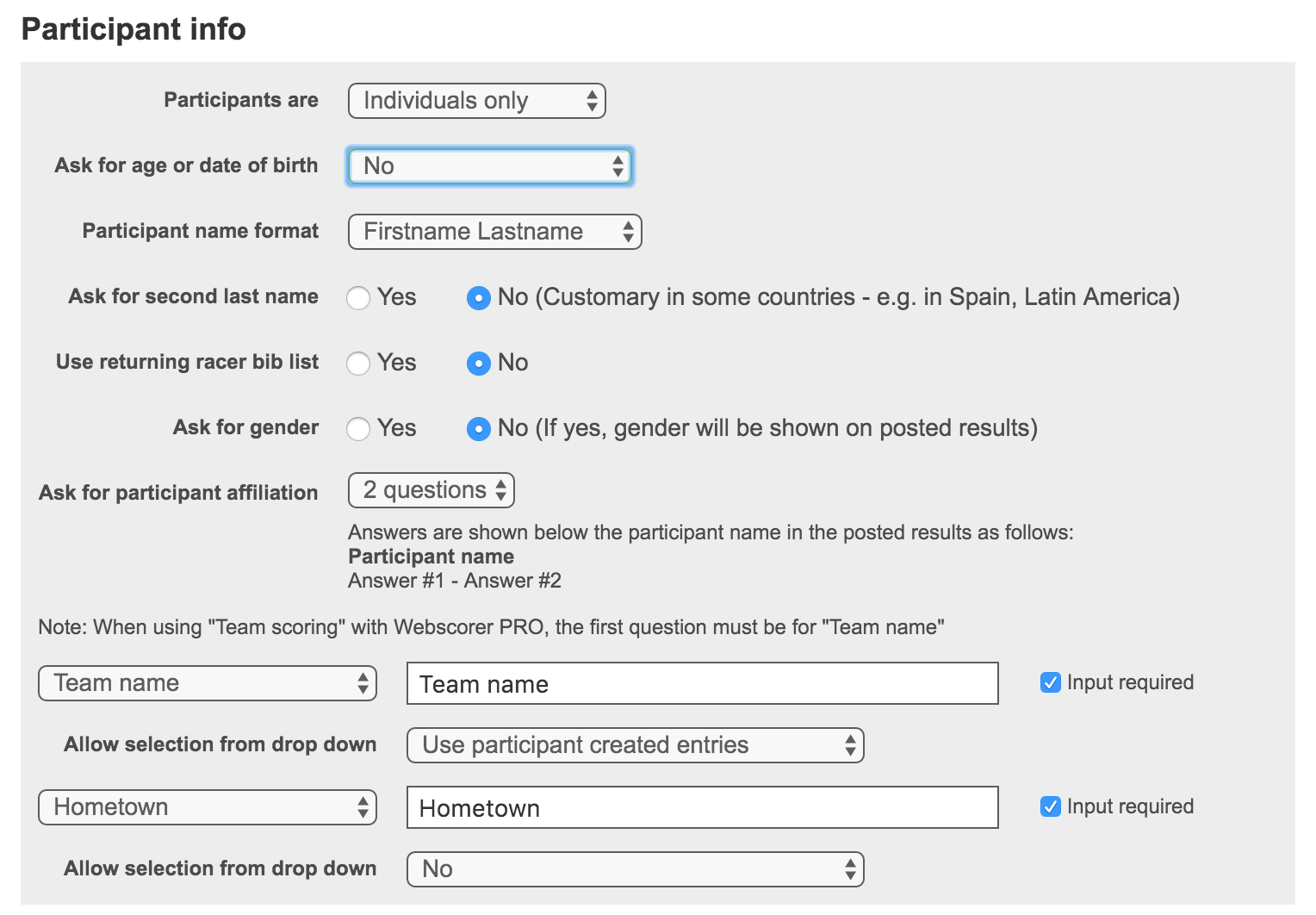Read this article if you’re setting up registration for:
- Team-only event
- Mixed solo & team event
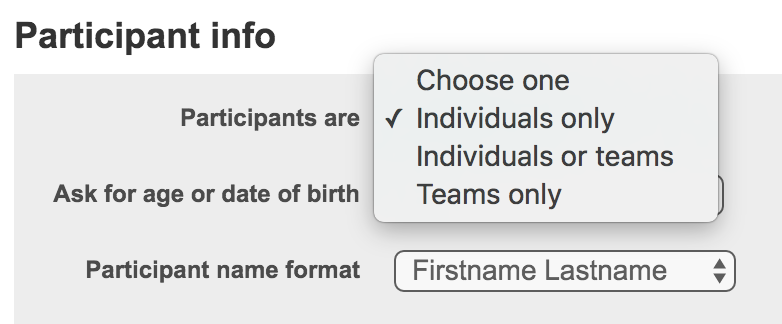
STANDARD SETUP FOR TEAM EVENTS
You’d use the standard setup, if:
- The team members race together (e.g. a 2-person kayak), or
- In a team relay it’s ok not to show leg times assigned to a team member name
1. Set “Participants are = Teams”, or “Participants are = Individuals and teams”
- The first question on the registration page is “Who are you registering?”
- By selecting “Yourself”, the participant is asked for First name / Last name
- By selecting “Team”, the participant is asked for Team name
2. If you want the team members’ names to show up in the results (in addition to the Team name)
- You can use the one or both of the participant affiliation questions to ask for the names
- Choose question #1 prompt = Team member names
3. Set the team types as “Distances” (which you can relabel as “Team type”), e.g.
- Solo
- Team of 2
- Team of 4
4. Set “Categories" for each “Distance” as appropriate, e.g.
- Age groups, or
- Type of equipment used
5. Set the entry fees by distance and category, as appropriate
- A member of the team (e.g. captain) registers & pays on behalf of the team
- One payment per team
6. The start list will look like an individual race
- The "Name" field on the Webscorer PRO app will contain the team name for teams
- In a team relay, you can still record lap / leg times
- But the results will not indicate which team member did which leg
7. You can still collect the team members’ personal information via custom questions
- In a mixed solo / team race, the custom questions can be shown to teams only
- You can map custom questions to “Info x” fields which are downloaded to the Webscorer PRO app
- The “Info x” fields are also posted as part of the results (but only visible to organizer via XLS download)
8. An alternative way to collect the team member personal info
- Create an additional / separate registration for team members
- Each member chooses a team from a drop down populated by the team registration
- This allows getting a waiver checked by each member
- Also allows collecting emergency contact info per member, selling additional items, etc.
- The team has to be registered before the members can register
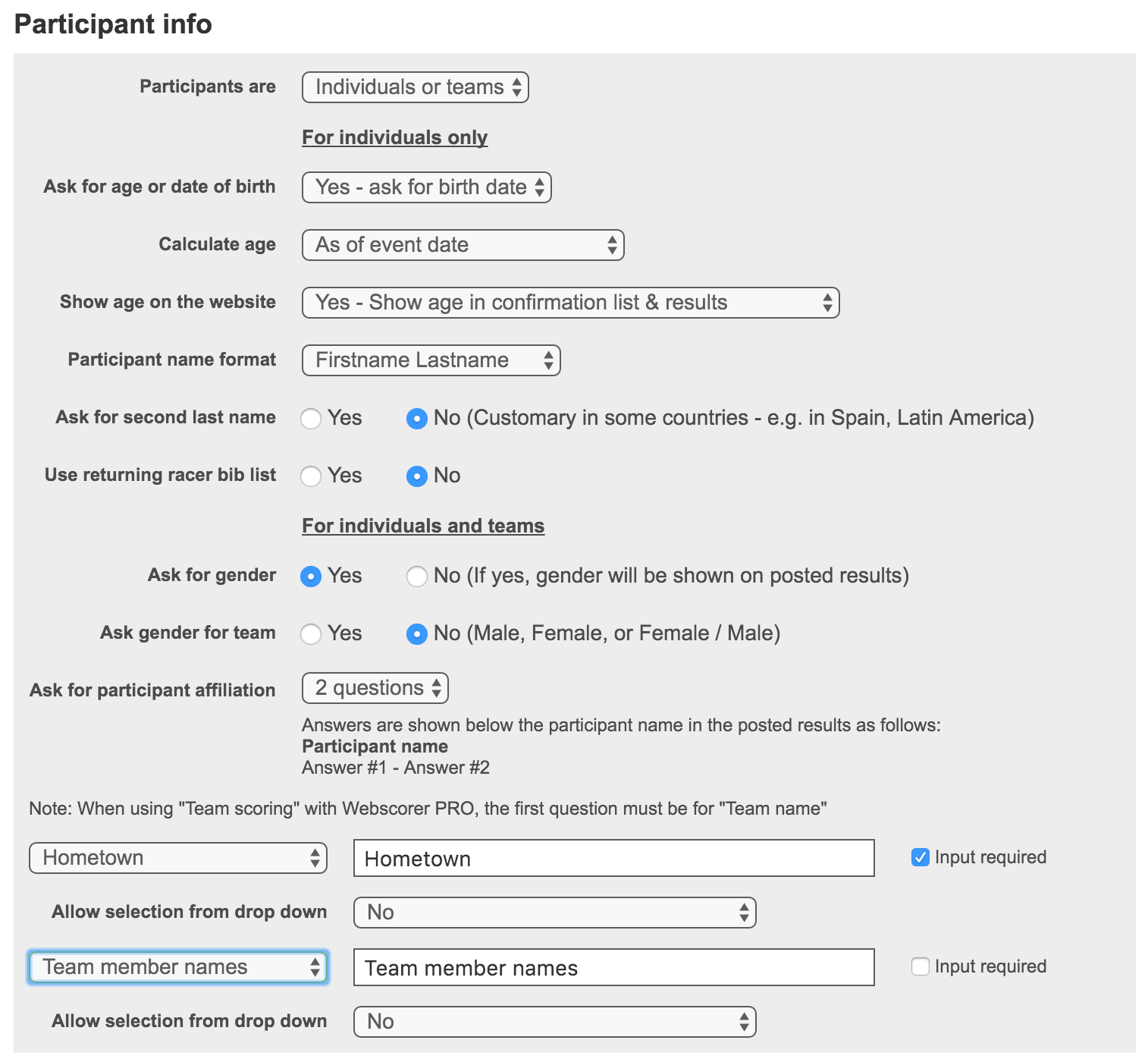
OPTIONAL SETUP FOR TEAM RELAY
You’d use this setup, if:
- You’re planning to use the “Flexible relay” feature of Webscorer PRO, details:
https://www.webscorer.com/blog/post/2015/05/28/NEW-FEATURE-IN-WEBSCORER-PRO-20-FLEXIBLE-RELAY
- The “Flexible relay” timing feature makes it possible to:
- Use Webscorer online registration for a relay race
- Show which team member did which leg in results
- Allow relay teams to decide on the fly who goes next
1. Set “Participants are = Individuals only”
- Each team member registers separately, paying their share of the team entry fee
- You’ll get every team member’s personal information with the standard questions
- Each team member will also need to agree to the waiver to sign up
2. The first participant affiliation question must be for “Team name”
- Each team member must enter the same exact team name
- You should use the option “Allow selection from down = Use participant created entries”
- This allows the first team member signing up to create the team name & others to select from the list
- In a mixed solo / team race, the solo racers can have a team name but it must not match anyone else's
3. The “Distances” can be exactly the same as in the standard setup, e.g.
- Solo
- Team or 2
- Team of 4
4. Set “Categories" for each “Distance” as appropriate, e.g.
- Age groups, or
- Type of equipment used
5. Set the entry fees by distance and category, as appropriate
- Each member of the team pays their share of the team entry fee
- E.g., if a “Team of 4” entry fee is $100, the entry fee for “Distance = Team of 4” is $25
6. The “Flexible relay” start list looks exactly like an individual race
- Each team member is listed separately
- Each participant has a unique bib number
- The same “Team name” ties the teams together